Git is a powerful version control system that allows developers to manage changes to their code effectively. One often overlooked aspect of Git is its branching feature, which enables multiple development paths within a single project. Naming branches appropriately is crucial, as it helps maintain clarity and organization throughout the development process. In this guide, we will delve into the process of renaming a branch in Git, ensuring that you not only understand the underlying concepts but also know how to carry out the task with ease.
Understanding Git Branches
Branches in Git serve as pointers to snapshots of your project at a given time. They allow you to diverge from the main line of development and work on different features or fixes without affecting the stable version of your code.
When you create a new branch, it typically inherits the current state of your working directory. This isolation is a core strength of Git, enabling collaborative work and easier management of complex projects. The ability to create, switch, and merge branches seamlessly allows developers to experiment with new ideas without the fear of disrupting the main codebase. This flexibility is particularly beneficial in agile development environments where rapid iteration and feedback are crucial.
The Importance of Naming Conventions in Git
Effective naming conventions are vital for branch management. Good branch names convey the purpose of the branch at a glance, making it easier for team members to understand the codebase and collaborate effectively.
Adopting a consistent naming strategy is recommended. For instance, you could use prefixes such as "feature/", "bugfix/", or "hotfix/" to categorize branches based on their intended purpose. This clarity can significantly reduce confusion and enhance productivity in team environments. Furthermore, incorporating issue tracking numbers or descriptive keywords in branch names can provide additional context, making it easier to trace the origin of changes and the rationale behind them. This practice not only streamlines communication among team members but also aids in maintaining a clean and organized repository.
The Role of Branches in Git Workflow
In a typical Git workflow, branches play a significant role in separating different lines of development. By using branches, teams can work on features simultaneously without stepping on each other’s toes. When a feature is complete, the branch can be merged back into the main branch, ensuring that only stable and tested code is integrated into the production environment.
This branching strategy also facilitates easier rollback to previous states if needed, making software development more robust and flexible. Additionally, branches can be used to implement code reviews and quality assurance processes. By creating a pull request from a feature branch, team members can review changes, discuss potential improvements, and ensure that the new code adheres to the project's standards before it becomes part of the main branch. This collaborative approach not only enhances code quality but also fosters a culture of shared ownership and accountability within the development team.
Preparing to Rename a Git Branch
Before you renaming a branch, it is essential to ensure that you have the right context and preparations in place. This phase involves checking out the branch you want to rename and confirming that your working directory is in good shape.
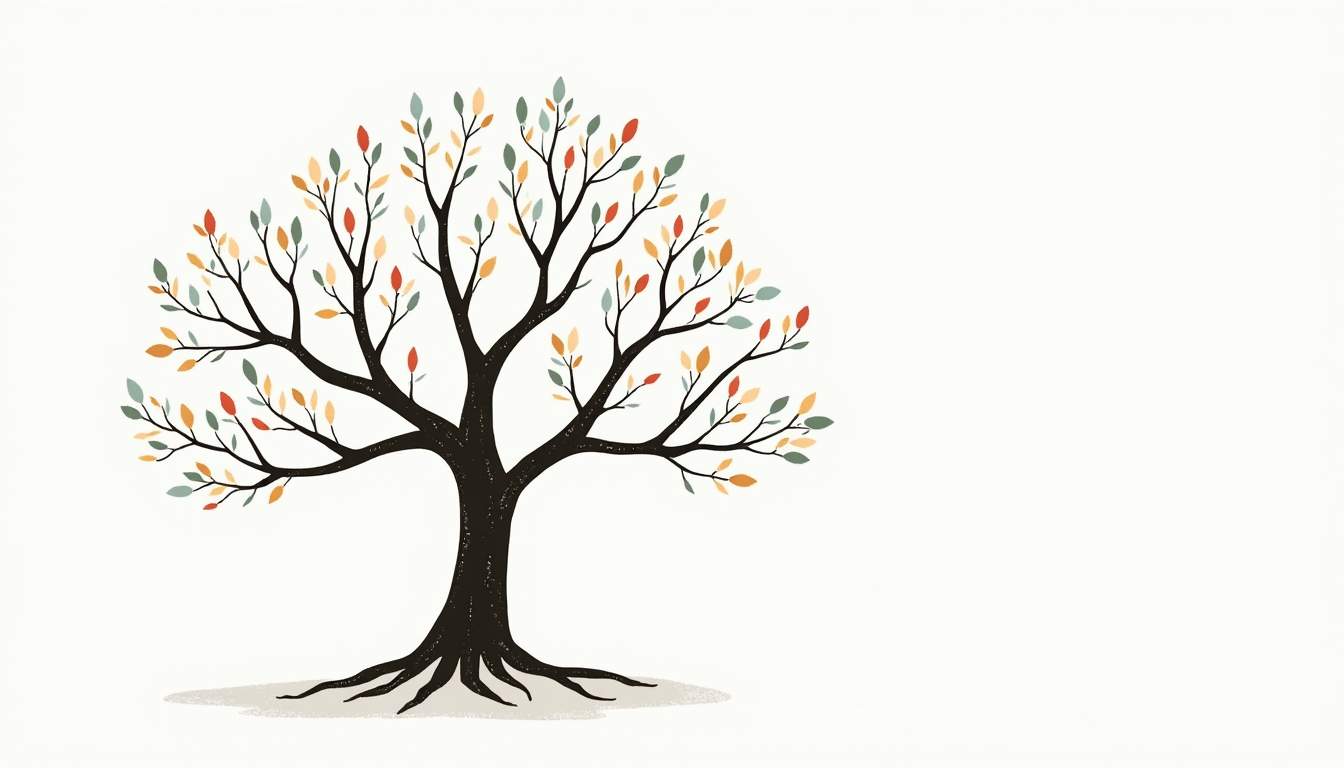
Checking Out the Branch You Want to Rename
To rename a branch, you first need to be on that branch. To check out the branch you aim to rename, you can use the following command:
git checkout old-branch-name
Replace "old-branch-name" with the existing name of the branch. This command switches your working directory to the target branch, enabling you to modify it directly. It’s also a good practice to ensure that you are working with the latest updates from the remote repository. You can do this by running:
git pull origin old-branch-name
This command fetches and merges any changes from the remote branch into your local branch, ensuring that your renaming process is based on the most current state of the codebase.
Ensuring No Uncommitted Changes Exist
Before proceeding with the renaming process, it’s crucial to verify that no uncommitted changes are present in your working directory. Uncommitted changes can lead to conflicts or unexpected behavior during the renaming process.
You can check for uncommitted changes by using the command:
git status
If there are changes, consider committing them first, or if they are not needed, you can discard them using:
git reset --hard
It's worth noting that if you have staged changes that you want to keep but not commit just yet, you can use:
git stash
This command temporarily saves your changes, allowing you to rename the branch without losing any work. After renaming, you can retrieve your stashed changes with:
git stash pop
This flexibility ensures that your workflow remains uninterrupted while you make necessary adjustments to your branch names, allowing for a more organized and manageable repository structure.
The Process of Renaming a Git Branch
Once you’ve prepared adequately, you can move on to the actual renaming process. This is straightforward and involves using the `git branch` command with specific flags.
Using the Git Branch -m Command
The command to rename a branch is:
git branch -m new-branch-name
Here, "new-branch-name" is the name you want for your branch. It’s essential to ensure the new name adheres to your naming conventions to maintain consistency across your project. Naming conventions can vary from team to team, but they often include prefixes for features, fixes, or releases, which can help in quickly identifying the purpose of a branch just by looking at its name. For example, using prefixes like `feature/`, `bugfix/`, or `hotfix/` can provide immediate context about the branch's intent.
After executing this command, Git renames the current branch smoothly. If you need to rename a branch you are not currently on, you can specify both the current and new names like this:
git branch -m old-branch-name new-branch-name
Verifying the Branch Rename
After renaming your branch, you can verify the change by listing all branches with the following command:
git branch
Check the output to ensure your new branch name appears correctly. If you encounter any issues, ensure you correctly followed the renaming commands. Additionally, if you are working in a collaborative environment, it’s a good practice to communicate the change to your team members. This can prevent confusion, especially if they are working on branches that are related to the one you just renamed. You might also want to check if any open pull requests or references to the old branch name exist, as these will need to be updated to reflect the new name.
Furthermore, if your branch has already been pushed to a remote repository, you will need to delete the old branch from the remote and push the renamed branch. You can do this with the following commands:
git push origin --delete old-branch-name
and then push the new branch:
git push origin new-branch-name
Finally, it’s advisable to set the upstream tracking for the new branch with:
git push --set-upstream origin new-branch-name
This ensures that your local branch is properly linked to the remote branch, allowing for seamless future pushes and pulls.
Handling Errors During Branch Renaming
Errors can sometimes arise during the renaming process, and knowing how to deal with them can save you time and frustration. Here are common pitfalls and their solutions.

Dealing with "Branch not found" Errors
If you receive a "Branch not found" error, it usually means you attempted to rename a branch that doesn’t exist in your current repository context. Double-check the branch name you’re trying to rename and ensure you are referencing it correctly.
Using the `git branch` command without any arguments will list all available branches, helping you verify the existence of the branch before attempting a rename.
Resolving "Branch already exists" Errors
A "Branch already exists" error occurs when you try to rename a branch to a name that is already in use. To resolve this, you can either choose a different name for your new branch or delete the conflicting branch if it is no longer needed, using the command:
git branch -d conflicting-branch-name
Be sure to double-check that deleting the existing branch is indeed the right action since this cannot be easily undone if there are unmerged changes.
Tips for Efficient Branch Renaming in Git
To make the branch renaming process even more efficient, consider adopting some best practices and tools that can enhance your workflow.
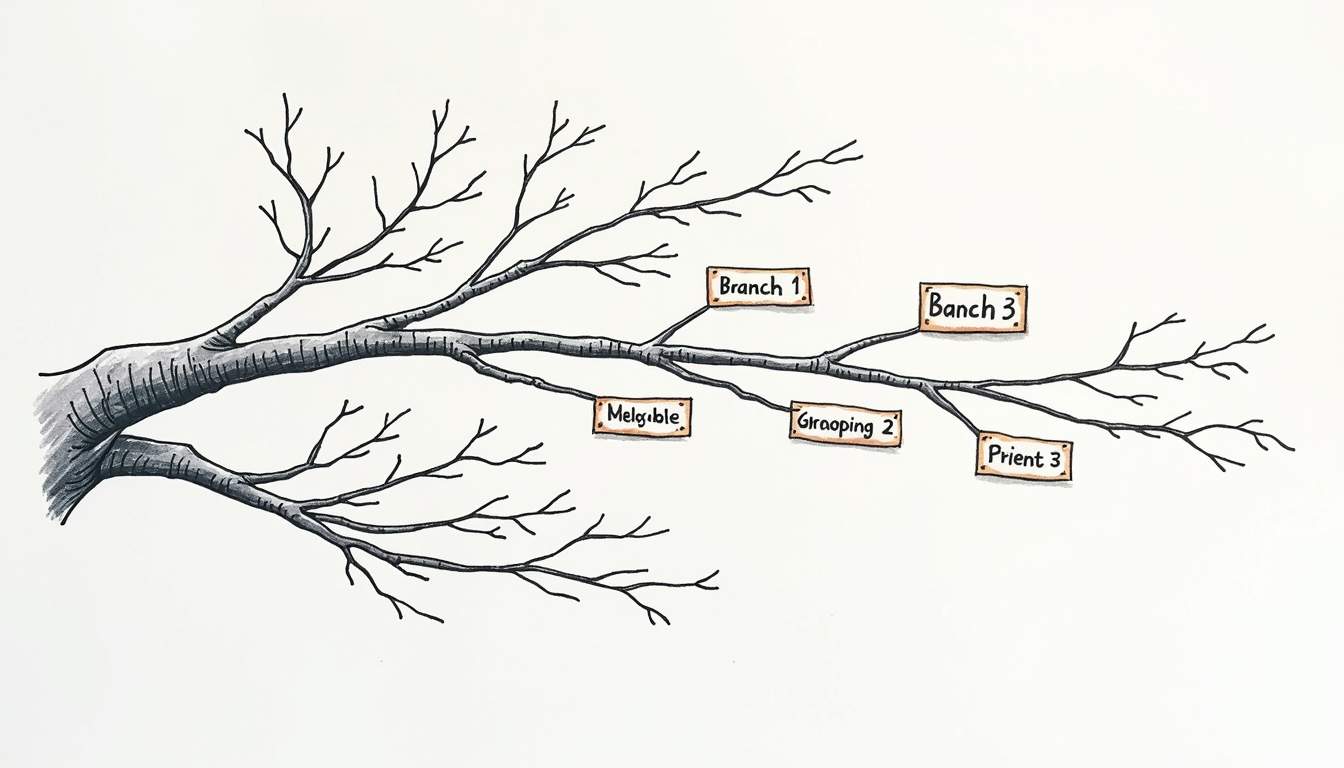
Utilizing Git Alias for Faster Renaming
If you find yourself frequently renaming branches, creating a Git alias can streamline this process. An alias acts as a shortcut for your command line operations. You can set up an alias for renaming branches as follows:
git config --global alias.rename 'branch -m'
After creating this alias, you can rename branches using `git rename new-name`, which can significantly speed up your workflow.
Automating Branch Renaming with Scripts
For teams that need to regularly make bulk changes or renaming, consider writing a simple script. A shell script can take in inputs for old and new branch names and apply the renaming for multiple branches automatically.
Writing a script reduces manual error and accelerates the workflow, especially in larger repositories with many branches. Be sure to test the script in a controlled environment before rolling it out to avoid unintended consequences.
In conclusion, renaming a branch in Git is a straightforward task that, when done properly, can significantly improve your project's organization and clarity. By following this guide, you can ensure that your branch naming conventions help enhance your team's workflow and maintain a high level of code quality.
Streamline Your Git Workflow with Engine Labs
Ready to take your software development to the next level? Engine Labs is here to revolutionize your team's efficiency. By integrating with your favorite project management tools, Engine turns tickets into pull requests with unparalleled speed, automating up to half of your workload. Say farewell to the backlog blues and embrace accelerated development cycles. Keep your team's focus sharp and your projects moving swiftly. Get Started with Engine Labs and experience the future of software engineering today.








