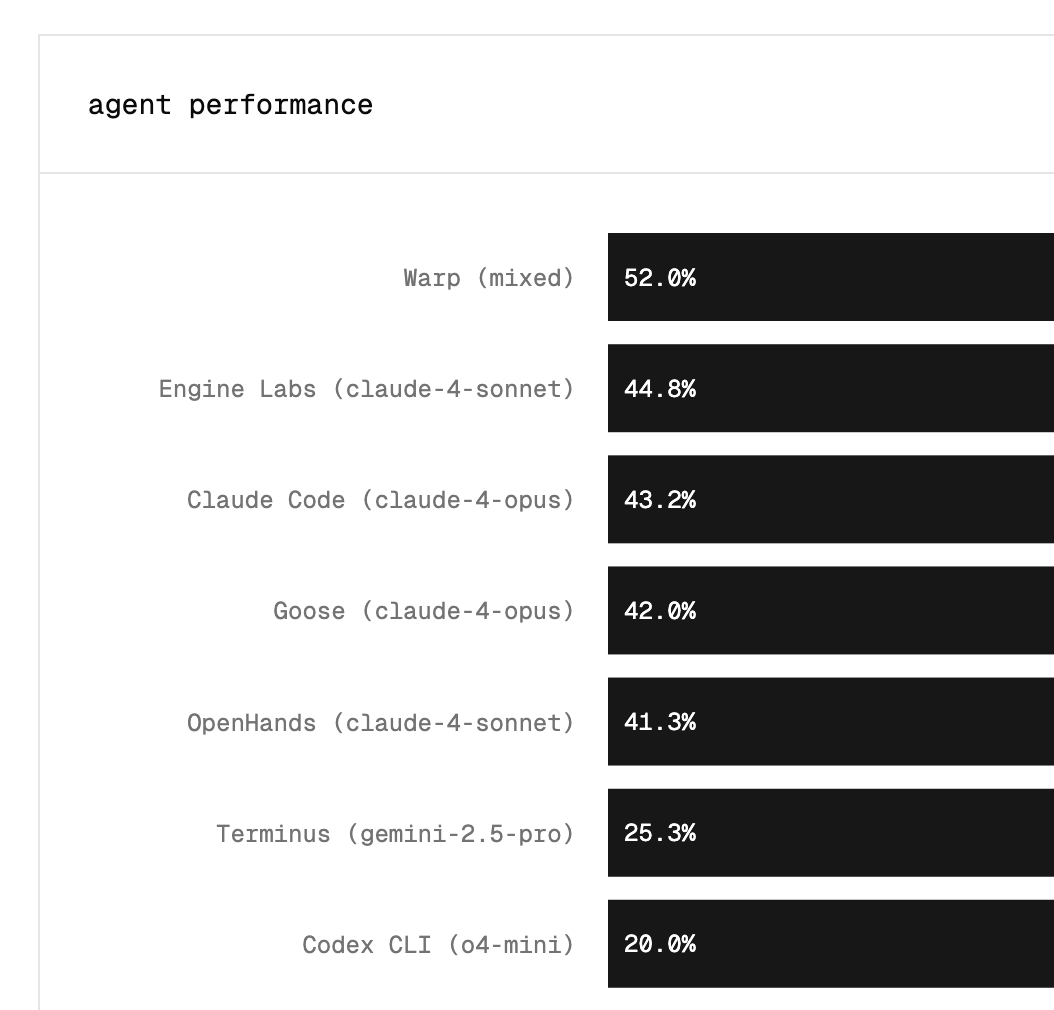Managing branches is a crucial aspect of using Git, a distributed version control system widely adopted in software development. In this guide, we will walk you through the process of deleting a Git branch, covering everything from the fundamentals of branches to best practices in managing them effectively. Whether you are cleaning up old features or tidying your repository, knowing how to delete branches can enhance your workflow.
Understanding Git Branches
Branches in Git allow you to create isolated environments for different features, bug fixes, or experiments. This capability makes it easier to develop independently without affecting the main codebase. Each branch represents a snapshot of your code at a particular point in time.
What is a Git Branch?
A Git branch is essentially a pointer or reference to a commit. When you create a branch, you are creating a new path for commits, enabling you to make changes in that 'branch' without altering the main project. The default branch in Git is typically called "main" or "master", and all new branches start from this reference point.
Branches serve a variety of purposes, such as developing new features, fixing bugs, or collaborating with other team members. By branching, you maintain a clean and organized project structure, giving you the flexibility to experiment and innovate without fear of disrupting your primary codebase. The ability to branch out also fosters a culture of experimentation, where developers can try out new ideas without the pressure of immediate integration into the main project.
In addition, branches can be used to manage different versions of your software. For instance, you might have a branch dedicated to a stable release while another is used for ongoing development. This separation allows teams to work on new features while still providing support and maintenance for existing versions, ensuring that users have access to a reliable and functional product.
Why Would You Need to Delete a Branch?
As development progresses, some branches may become obsolete. Deleting unused branches helps keep the repository organized and minimizes confusion. You might want to delete a branch after a feature is completed and merged into the main branch, or if a specific experiment didn't yield the expected results.
Moreover, managing branches effectively ensures that your project doesn't accumulate a high number of unnecessary references. This practice encourages better collaboration among team members and simplifies the overall project management within your repository. It also helps in maintaining a clear history of the project, as fewer branches mean less clutter when reviewing the commit history or conducting code reviews.
Furthermore, regularly cleaning up branches can enhance performance, especially in larger repositories. When a repository has too many branches, it can slow down certain operations, such as fetching or pushing changes. By keeping only the relevant branches, you not only streamline the workflow but also make it easier for new contributors to navigate the project. This organizational strategy ultimately leads to a more efficient development process, allowing teams to focus on delivering high-quality code and features in a timely manner.
Preparing to Delete a Git Branch
Before you proceed with deleting a branch, it’s essential to ensure that you are prepared. This preparation involves a few key steps to ensure you don’t accidentally discard important work.
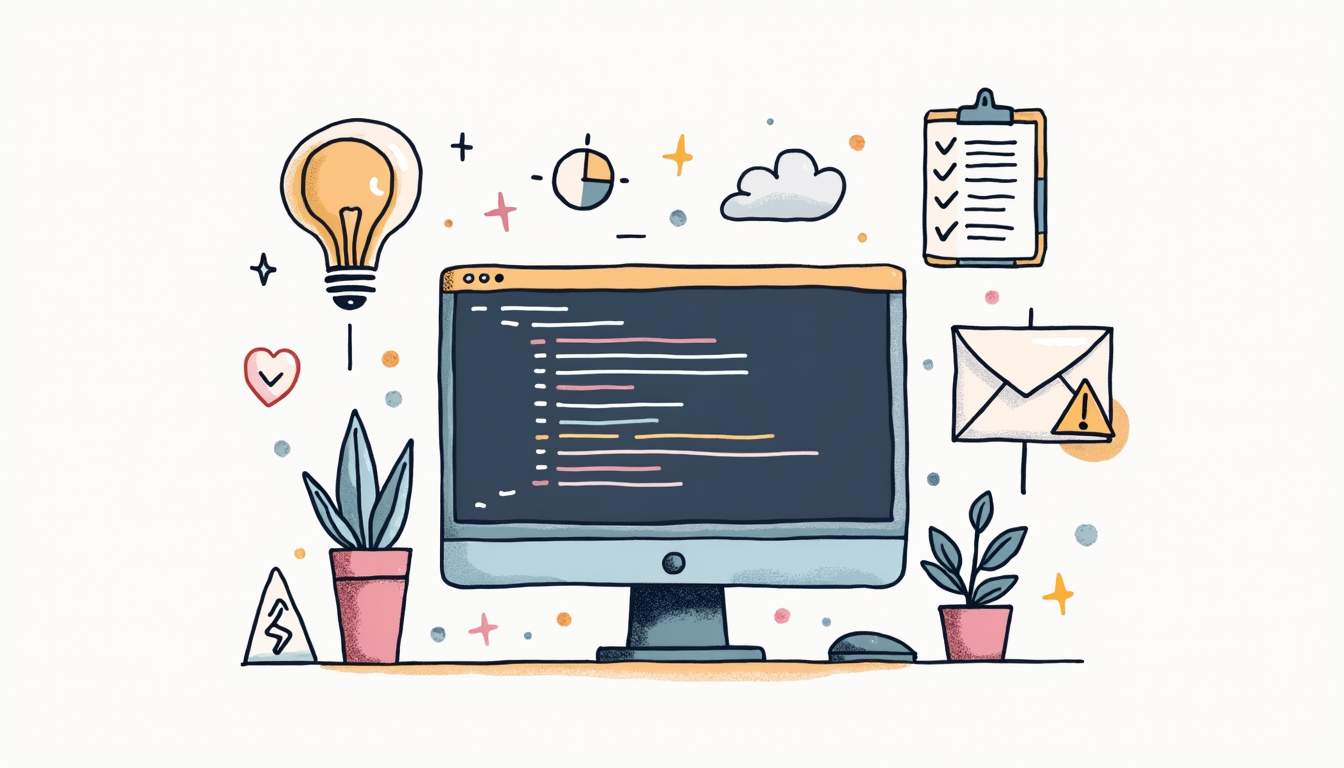
Checking Out the Branch You Want to Keep
Before deleting a branch, you need to be checked out of that branch. If you are currently on the branch that you want to delete, Git will prevent you from doing so. Switch to another branch, typically the main branch, using the command:
git checkout main
This action ensures that your work on the branch you want to keep is preserved and that you can continue with your versioning without any interruptions. It’s also a good practice to review the changes on the main branch to ensure everything is functioning as expected before making any deletions. You can do this by running tests or reviewing the latest commits to confirm that the main branch is stable.
Ensuring You Have the Latest Version of Your Branch
It’s wise to ensure that you have the latest changes made to your branch before proceeding. Pulling any recent changes will grant you the complete history and ensure that nothing pivotal is left behind. Use the following command to pull changes:
git pull origin main
Replace "main" with the relevant branch name if necessary. This step is crucial if multiple collaborators are working on the same repository, as changes can be made frequently. Additionally, consider reviewing the commit history with:
git log
This command will allow you to see all recent commits, providing context for any changes that may impact your decision to delete the branch. Understanding the context of recent changes can help you avoid losing valuable work that may not yet be merged into the main branch.
The Process of Deleting a Git Branch
Now that you've prepared your workspace and reviewed your branches, it’s time to start the deletion process. Whether you're deleting a local branch or a remote one will dictate which commands you use.

Deleting a Local Git Branch
To delete a branch locally, use the following command:
git branch -d
Replace `` with the actual name of the branch you want to delete. The `-d` flag stands for delete, and this command will safely delete the branch only if it has been merged to another branch. If you want to forcefully delete an unmerged branch, you can use the following command instead:
git branch -D
This action should be performed with caution, as it permanently removes your branch and its history from the local repository. It’s also worth noting that before you delete a branch, it’s a good practice to ensure that any valuable changes have been committed or merged. You can check the status of your branches and see which ones are still active by using the command:
git branch
This will provide you with a list of all local branches, helping you confirm which branches are safe to delete. Additionally, if you find yourself frequently creating and deleting branches, consider adopting a naming convention that makes it easier to identify branches that are no longer needed.
Deleting a Remote Git Branch
Deleting branches on a remote repository requires a slightly different approach. You can remove a remote branch by executing:
git push origin --delete
By using this command, you instruct Git to remove the branch from the specified remote repository. This is particularly handy for cleaning up after a project where features were merged and branches were no longer needed. It’s important to remember that once a remote branch is deleted, it cannot be easily recovered unless you have a backup or the branch exists in someone's local repository. To avoid accidental deletions, consider implementing branch protection rules in your remote repository settings, which can help prevent unauthorized deletions and maintain the integrity of your project history.
Moreover, after deleting a remote branch, it’s a good practice to inform your team members. This can prevent confusion and ensure that everyone is aware of the current state of the project. You might also want to encourage your team to regularly prune their local copies of the remote branches using the command:
git fetch --prune
This command will clean up any references to remote branches that no longer exist, keeping everyone's local repository tidy and up to date.
Common Errors When Deleting Git Branches
While deleting branches is generally a straightforward process, users often encounter some common errors. Understanding these can help you troubleshoot effectively.
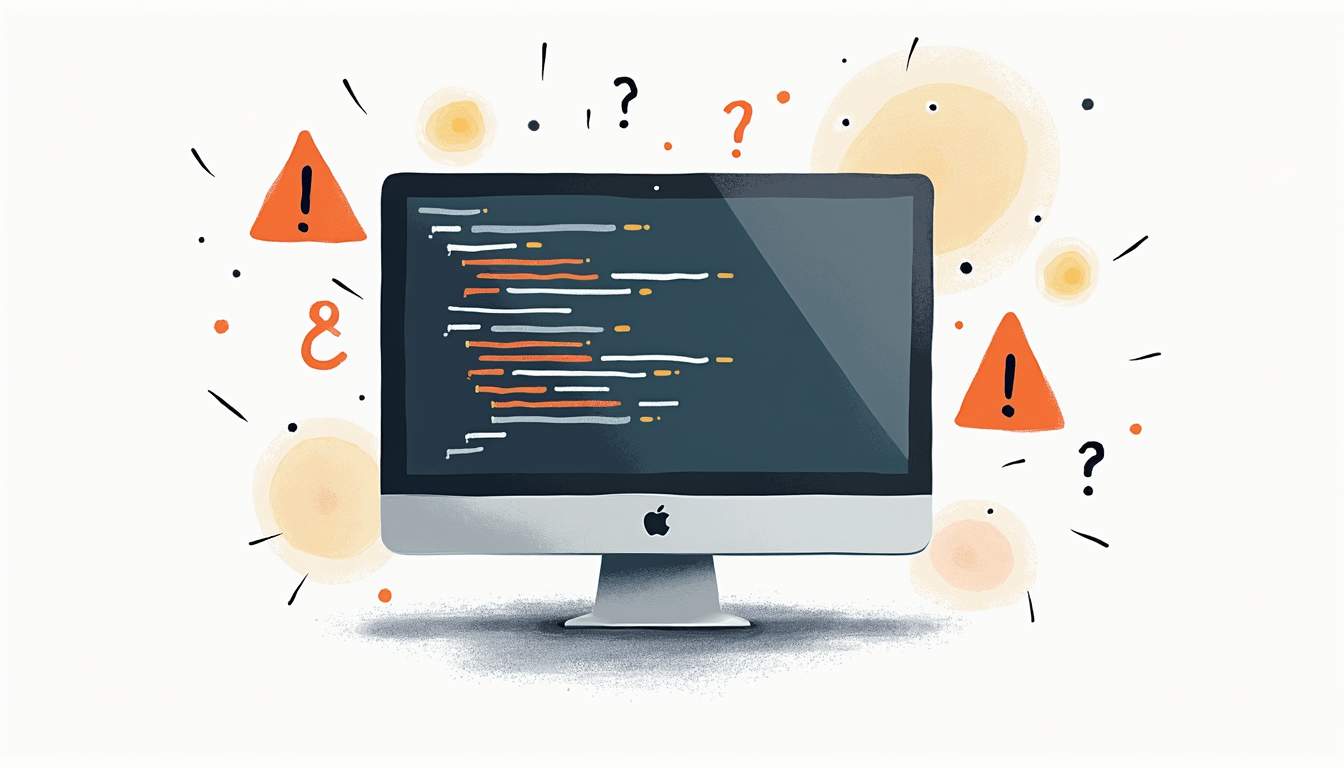
Error: Branch Not Found
If you try to delete a branch that doesn't exist, Git will return an error message stating that the branch was not found. This error can occur due to typos in the branch name or if the branch has already been deleted. Always double-check the branch name before trying again.
Error: Unmerged Changes
When using the `-d` flag to delete a local branch, Git may prevent you from proceeding if there are unmerged changes. In this case, it is essential to merge your changes into the main branch or choose to force delete using the `-D` flag if you are sure that you no longer need the unmerged work.
Best Practices for Managing Git Branches
Efficient branch management is vital in any collaborative development environment. Adopting a few best practices can help in maintaining a cleaner and more organized repository.
When to Delete a Branch
Consider deleting a branch after its functionality has been fully integrated into the main codebase. Conversely, if a branch has not been used for an extended period or has become obsolete, it is a good practice to remove it. Regular cleanup helps prevent clutter and makes it easier to navigate your project's history.
Keeping Your Repository Clean
Maintaining a tidy repository is essential for productivity. It not only alleviates confusion but also boosts collaboration among team members. Use consistent naming conventions for branches, remove old branches, and regularly review your repository structure to ensure it remains manageable.
By following these practices, you can enhance your team’s ability to navigate the codebase, streamline development processes, and ensure that everyone is on the same page.
In conclusion, deleting branches in Git is a straightforward necessity that contributes to the cleanliness and efficiency of your projects. Following the outlined steps and best practices will help you effectively manage your branches and maintain a well-organized repository.
Streamline Your Development Workflow with Engine Labs
Now that you're equipped to keep your Git repository clean by managing branches effectively, take your productivity to the next level with Engine Labs. Engine is designed to revolutionize your development workflow, automating up to 50% of your tickets by transforming them directly into pull requests. Integrate Engine with your favorite project management tools and say goodbye to backlogs. Accelerate your development cycles, keep your team focused on high-value tasks, and ship your projects faster. Ready to embrace the future of software engineering? Get Started with Engine Labs today and propel your team forward.